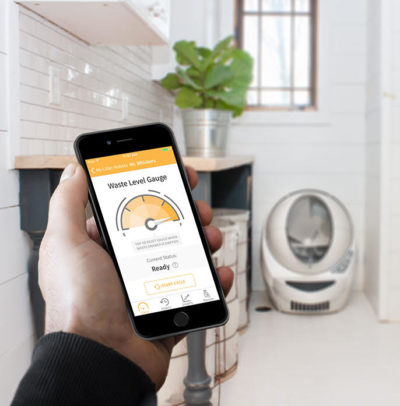
The Litter-Robot Connect is the upgraded Wi-Fi version of the Open Air. They both operate the same, but the Connect model is the smart version that allows you to monitor and fully control the unit with your iPhone, iPad, or Android, using your existing Wi-Fi network and the Whisker App, which is the first of its kind on the market. The Litter-Robot Connect allows you to check on your cat’s litter box usage, check the empty notification to know when the waste drawer is full and needs to be emptied, change settings, and many other features.
How Does the Litter-Robot 3 Connect Operate?
The Litter-Robot 3 Connect rotates automatically after a set amount of minutes after the cat uses the litter box. This rotation sifts the cat litter, separating the clean litter from the litter clumps and dumping the clumps into the bottom waste compartment. The Connect can be programmed and managed using your iPhone or Android.
Features of the Whisker App
- Ability to check real-time insight into your cat’s Litter-Robot usage
- Provides reports such as graphs of daily, weekly, and monthly usage to track your cat’s elimination habits, which is crucial information to keep your pet healthy
- Check the waste drawer level in real-time
- Get a history of cleaning cycles and notifications all in one place
- Allows you to remotely trigger a cleaning cycle from your iPhone/iPad/Android
- Name your Litter-Robot Connect
- Control multiple units
- The App can be logged from multiple different phones into the same account.
- Connectivity to 650+ smart home devices using IFTTT platform.
Key Features of the Whisker App
- Notification of when to empty the waste drawer
- Ability to see the percentage of waste drawer level at a glance.
- It gives you the ability to adjust the wait time to 3-7 or 15 minutes with the tap of a button (wait time is the time between a cat leaving the litter box and the unit starting a clean cycle).
- Get notifications of the litter box’s status, including possible warnings and faults.
- You can easily set the unit to Sleep Mode at night so the Connect won’t start a cleaning cycle at night.
- Ability to lockout the Control Panel to keep tiny hands from pushing buttons which can change settings or create unwanted cleaning cycles.
- You can enable automatic updates of firmware which is the software operating system. of the Whisker App. No need to worry about manually updating your App.
- You can create a pet profile in the Whisker App where you can register your cat’s age, breed, health, gender, indoor or outdoor, and much more.
- You can integrate all your Whisker devices in one app, such as the Feeder Robot or the Litter-Robot 4.
Whisker App – Application Requirements and Details
| App Name | Whisker |
|---|---|
| Last Updated | Nov 14th, 2024 |
| iOS Version Requires | 13 or greater |
| Android | 8.0 or greater (updated). |
| App Size | 102.2 MB |
| Developer | Whisker Software Engineering |
| Price | Free |
| App support | support@whisker.com |
| Wi-Fi | 2.4 GHz router (5 GHz band not supported) |
Compatible Devices
- iPhone 11, iPhone 11 Pro, iPhone 11 Pro Max, iPhone XS, iPhone XS Max, iPhone XR, iPhone X, iPhone 8, iPhone 8 Plus, iPhone 7,iPhone 7 Plus, iPhone 6s, iPhone 6s Plus, iPhone SE
- iPod touch (7th generation).
- Android 10 or greater.
Litter Robot 3 Connect + Smart Home IFTTT
The Litter-Robot 3 Connect can be integrated with 650+ relevant smart home devices through applets, using IFTTT codes. This means a specific operation or status you choose from your Litter-Robot 3 Connect will trigger a response in the smart device you choose in your home. For example, if you want to know when the waste drawer is full, you can integrate this status to show in a smart lamp, changing the light color, for instance. Applets are sort of “mini apps” that connect two or more devices using IFTTT instructive codes. The IFTT code is the instruction of: “If This, Then That”. Watch a video for you to see how easy is to integrate the Litter Robot 3 Connect’s API to smart devices at home.
WiFi Onboarding to the Whisker App
You need to follow the steps below:
- Check that your Litter-Robot Connect is close to the router or WiFi extender to make sure you will have a reliable signal. Have your unit plugged in and make sure it did the initial cleaning cycle.
- Make sure your Wi-Fi is ON. Write down your Wi-Fi password, you will need it to complete the process.
- Download the Whisker App.
- Open the App and Follow the Instructions. The App itself will guide you through the steps to complete the connection. It’s really simple. Here I will show you the “Onboarding” process:
- The App will ask you to allow it to send you notifications, click “allow”
- Login using your existing customer’s username and password or create a new account
- The Litter-Robot congrats you and asks you to start the settings ⇒ Next
- The App suggests you keep your cat in a different room if you have a skittish cat (when the settings are done the unit will automatically start a cleaning cycle) ⇒ Next
- Enable Wi-Fi by pressing the Cycle and Empty button at the same time, wait till the light is white and then blue. Release when the light gets blue. ⇒ Next
- Scan the QR Code. You will find the code on the stickers behind the base of the unit or on the box.
- It will show the scan was successful ⇒ Next
- Give a name to your LR Connect
- Connect your phone to Litter-Robot’s Hotspot. Press on the tab “Open Network Setting”. Find the Litter-Robot network and choose it. Enter the password. Your phone will connect to the Litter-Robot’s network.
- Choose your Wi-Fi network and enter the password of your Wi-Fi. Wait for Wi-Fi confirmation.
- Done!
- Now the unit will start automatically a cleaning cycle
Managing Some Functions Of the LR3 Connect on the App
(min. 4:28 How to set the sleep mode | min: 5:34 How to change cycle delay)
The Navigation Of Litter-Robot 3 Connect on the Whisker App
The Whisker App was updated this year in 2023, so I updated the changes in the menu, images, and videos with how Whisker App looks currently for the Litter Robot Connect.
STATUS
It shows the current status of the Litter-Robot Connect if Ready or Cycling. You can see also the Drawer Level indicator at a glance, where you will see the percentage of full. It also displays a list of the recent activity of the unit, either Clean Cycle Complete, Clean Cycle in Progress, or Cat Sensor Timing.
Basic activity of the Robot Connect:
- Clean Cycle Complete. The unit finished a full cleaning cycle.
- Clean Cycle in Progress. The Globe is rotating, self-cleaning.
- Cat Sensor Timing. The Litter-Robot Connect is active in wait mode (wait mode is the period the unit is waiting until a clean cycle).
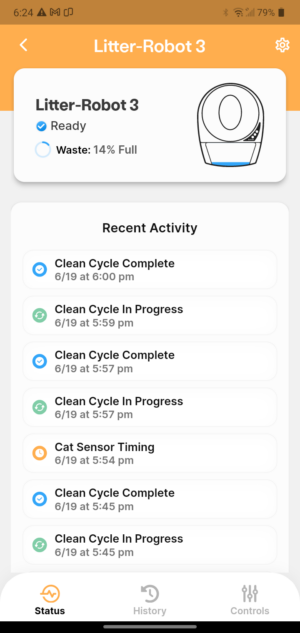
HISTORY
The Litter Robot Connect’s status is shown on top, if “Ready” or on “Clean Cycle”. Then, you can see a graphic with the litter box’s weekly usage and a tab to see the monthly report if you want.
Weekly Report: It considers the last 7 days of litter box usage so you can see the total of clean cycles in a week. It also shows how many clean cycles have been completed since you reset the unit. If you scroll down you will see the option to download the history of the cat litter box’s usage in the last 7 days, either in PDF or CSV format. This is a great tool to show your cat’s elimination habits to your Vet or for your records. Finally, you will see the Weekly Robot History which is a chronological list of the Litter-Robot Connect’s activity in the last 7 days. It shows when the Connect was in “Clean Cycle in Progress” and “Clean Cycle Complete”. If the Bonnet has been removed for cleaning, it will be shown on the activity too.
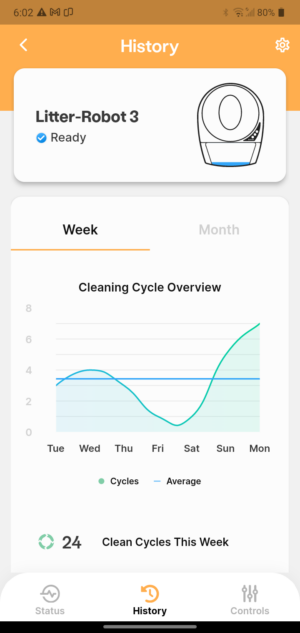
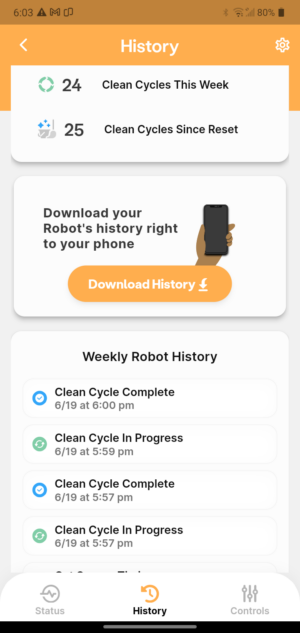
Monthly report: Here you will find a chart with the Litter Robot Connect’s activity in the last 30 days, divided by weeks on “Week 1”, “Week 2”, “Week 3”, and “Week 4”. Then you can see the total of clean cycles during the month and also, the total of clean cycles since you reset the unit. Then you will find the option to download a report for the last 7 days (the monthly report was not available yet). When you scroll down you will see a list of the Robot’s activity per week. If you tap in a certain week it will show the daily average usage for that week and the total clean cycles of that week.
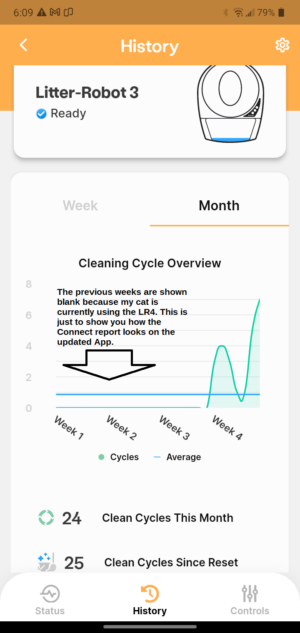
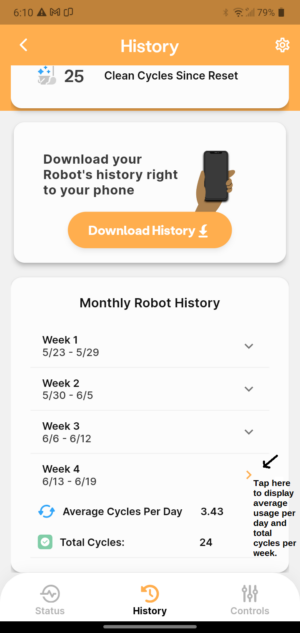
CONTROLS
On top of this page, you will see the Litter Robot 3 Connect status if “Ready” or “Clean Cycling”. Then, the following functions:
- Power: To turn the Litter Robot Connect On or Off.
- Panel Lockout: Blocks the control panel of the unit, so nobody can push buttons creating unwanted activations.
- Lights: You can turn the night light On/Off
- Sleep Mode: Put the unit on standby for 8 hours where you select the hour when the unit will stop operating.
- Manual Cycle: You can trigger a cleaning cycle by tapping this option.
- Cycle Delay: Choose a clean delay of 3, 7, or 15 minutes.
- Reset Gauge: Resets the waste drawer to zero or empty.
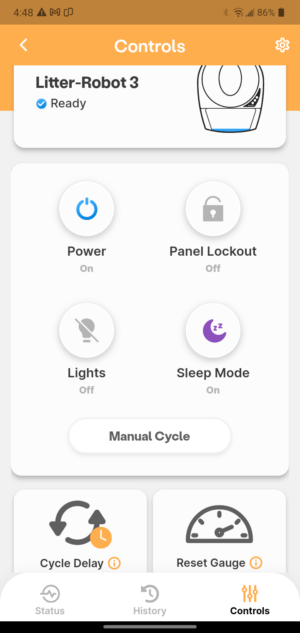
SETTINGS ICON ⚙️
You will find the settings option in the right top corner of the App, so when you tap here you will see the Litter Robot Connect status (if Ready or Cycling) with the serial number next to it, and the following functions or options:
- Update Nickname: personalize the name of your Connect.
- Update Network: In case you need to onboard your unit again.
- Reset to Factory Settings: Deletes the information entered previously.
- Delete Robot: Deletes the device from the Whisker App.
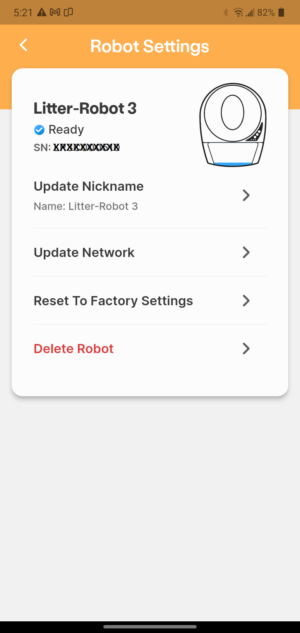
Differences of The Litter-Robot 3 Connect vs Open Air
Below you will find the main differences between the Robot 3 Connect and the Robot 3 Open Air. You can also check my comparison of the Litter-Robot 3 Connect vs the Litter-Robot 4 to see the latest upgrades on the Litter-Robot.
|
LR3 CONNECT The app tells you to empty the waste drawer Change delay time on phone. New setting on screen. Chart per Day, week & month of box usage. You can custom hours of Sleep Mode time on your App. Receive notifications for possible fails Trigger cycles through your phone Turn on/off Nightlight from the phone Lockout the control panel from your phone Control multiple units from your phone |
LR3 OPEN AIR Must open the waste drawer to check Change delay time on unit. New setting can’t be seen. No track of the litter box usage. 8-hour sleep default. Must set it on Control Panel. You don’t know if a rotation failed Manually push “cycle” on the control panel Turn on/off the nightlight manually on the unit Press reset button until blue light flashes Must manually set each unit at home |
Get the Litter-Robot Connect and save $50 using my link ➤ here | Bundle Saving! Get any Litter-Robot bundle and save up to $130 using my exclusive link below:
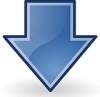
Get your Litter-Robot Bundle Today!
You can choose a payment plan and still save up to $130 if you grab a bundle! (limited time)
Pros And Cons of the Litter-Robot 3 Connect
PROS
- All settings and the unit’s operation can be managed on the Whisker App, including cleaning cycles.
- Ability to check the Litter Robot’s usage while you are away from home
- Notification if the unit fails when doing a rotation
- The App notifies you when the time to empty the unit
- Daily cat’s usage of the litter box and weekly and monthly chart with your cat’s elimination habits. Good for monitoring the cat’s health.
- Ability to control various units with the same App.
- All family members can control the Litter-Robot from different phones using the same account.
- Compatible with IFTTT technology
- Ability to connect to the App via Bluetooth.
CONS
- The full indicator is based on cleaning cycles rather than relying on a weight sensor.
- Every time you empty the drawer you need to remember to reset the Waste Level Gauge to zero.
Do you have a Litter-Robot Open Air already but want to Wi-Fi enable it? No worries! This is how to do it:
How To Convert Your Litter-Robot 3 Open Air Into a Connect
If you already have a Litter-Robot 3 Open Air and love the new features of the Connect version, you can connect and enable your unit and you have 2 options to do this:
1. Getting the Connect Base Upgrade. This is an easy way to do it, simply get the Connect Base Upgrade and replace it with the existing base of your unit. The new Connect base will work with the existing Globe and Bonet. The Connect Base Upgrade forms part of the Components of the Litter Robot. You can get the Connect Base Upgrade here.
2. Getting the Connect Upgrade Kit Installation. This is the DIY option that requires a little more work but it’s a more economical option than the Upgrade Base and it’s not that hard to install. You need to get the kit and install it in the existing control panel of your unit. This kit is part of the accessories of Litter Robot 3 that you can purchase to upgrade your unit.
What comes in the Connect Upgrade Kit?
- Main Circuit Board
- WebConnect Module
- Wire Harness
- Applique
- Serial Number Sticker
- Connect Quick Start Guide
- Connect Upgrade Kit Installation Guide
Unboxing & Review of Connect Upgrade Kit
How to Install the Connect Upgrade Kit
The Connect Upgrade Kit Installation Guide shows instructions and pictures step by step how to install it. Before starting the installation you will need a #2 Phillips screwdriver and optional, a Needle-nose pliers (we didn’t need it), and a Utility knife (we didn’t need it either). To make things easy for you, I created a video with step-by-step instructions on how to install the Connect Upgrade Kit.
My Thoughts as a Cat Owner
Either you get the new Litter Robot Connect or you Connect-enable your existing machine you will enjoy the convenience of fully controlling and monitoring your cat’s litter box through your iPhone, iPad or Android. But not only that, you will be able to check your cat’s elimination habits which will allow you to keep track and take care of your cat’s health, which is very important, especially with indoor cats.
I am happy to be able to track my cat’s health in case of constipation or urinary issues. The charts that the Whisker App provides are a great piece of information for me and my Vet. Also, I will be traveling with confidence that if anything happens to the litter box, I will be able to call a friend to fix it for me. This is very rare and it hasn’t happened to me but it’s still good to know you are in control. If you are busy or travel a lot and you like to control your devices through your Smartphone, I highly recommend the Litter Robot Connect.
Get the Litter-Robot Connect and save $50 ➤ here | Bundle Saving! Get any Litter-Robot bundle and save up to $130 using my exclusive link below:
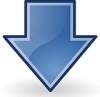
Get your Litter-Robot Bundle Today!
You can choose a payment plan and still save up to $130 if you grab a bundle! (limited time).
I am curious if the Full indicator is based upon the number of cycles or is there really a censor that determines how full it is?
I think the full indicator is based upon the number of cycles because once you empty the waste drawer, you must reset the indicator on your phone.
Can two people monitor the same litter robot III open air connect and get alerts? Do we have to each sign up separately after the unit is connected to the home network?
Hello Vickie! Yes, It is possible if two users log into the Connect App with the same account. The Litter Robot Connect is connected to a single account, not a single device. Hope that helps!
Onde posso comprar ?
Where are you from? This unit is sold in the United States.
I noticed in the history section sometimes it says cat sensor, clean cycle in progress, and clean cycle completed. But other times it won’t say clean cycle completed. Is this because my cat went in and didn’t produce any waste?
Hello Ali, that means the Litter Robot didn’t rotate or didn’t complete the rotation. Every time a cat goes inside the Litter Robot the sensor activates and the Globe rotates no matter if the cat does its business or not. It could be that someone at home stopped unwanted rotation by pushing the reset button or the Globe didn’t finish a rotation due to excess of litter. Hope that helps!
What is the overall size dimensions of this unit?
Hello Linda, the Litter Robot is 24.25″ wide x 27″ large x 29.5″ high.
Is there a satisfaction guarantee or return policy?
I’d like to give it a try, but don’t want to invest in a premium product and have my cat not like it.
Hi Donald, the Litter Robot Open Air and Connect have a 90-day-money-back guarantee.
My cat does not bury his pee or poo. Is that going to be a problem with the cleaning procedure? Meaning will it just smear fresh pop all over it when it rotates?
Hello Brandi, if your cat doesn’t bury the urine it’s not a problem, but make sure to use a good clumping cat litter. Regarding the feces, I believe the rotation will take care of it, because when the Globe is rotating the litter goes around of the litter clump.
Thank you so much Lorena for your review! Not only did you help me purchase the item, you also helped me get $25 off. Truly appreciate it! I can’t wait to try it.
I am really happy I could help you Michael :). I am sure your kitty will love his new toilet :)
When I push the empty/cycle buttons to connect to my WiFi the power button never lights up. The yellow cycling light just turns on and off. I’ve checked and rechecked everything and gone through troubleshooting and several restarts. Has this ever happened to you? I’m not sure why I can’t get the robot in hotspot mode to connect to WiFi …
Hello Ashley, I see you are stuck in the step #9. I really didn’t have that issue so this is new to me. Have you tried to contact customer service? They’re really helpful, I’ll send you the contact info.